Posts tagged amazon
Reversi Magic Updated For iOS / Android / Amazon Kindle Fire
2I have been spending a lot of time lately working on Reversi Magic, my Othello/Reversi game. Since the game was originally released last year, I have been spending time on optimizing the various parts of the game for AI, appearance, and also ensuring that it works on absolutely any device out there. The game has certainly come a long way since I originally started working on it!
The game’s AI functions make use of a NegaScout/PVS algorithm to determine the best possible moves based on a series of conditions, such as difficulty, board status and a few other things. The easy level is designed to be not too difficult, but good enough to keep you alert during play. As the levels get harder, the AI will step up it’s game and the Hard levels are quite tough to beat! I spent close to a full month working on AI code alone, and it was very educational for me. One day I should write up something on how the AI works, as someone else might find it useful in a different game.
embedded by Embedded VideoYouTube Direkt
Anyways, if you would like to give the Free version of the game a go, you can find it at your favourite App Store by clicking one of the links below:
Screenshot Gallery for Reversi Magic:
How To Link To All Your Apps On The App Store In iOS, and other App Stores
1While working on an update for one of my games, I ran into a problem where I wanted to create a link to every app on the App Store that I had written. Each of my games has a button for ‘More Games’ that currently just takes you to my website, where you can see the games, but what if this could be tailored to go directly to the app store page itself? This generates better install follow through, as the viewer can simply click the Install/Purchase buttons, without having to go anywhere else!
How To List All Of Your Apps On Google Play
Directing the viewer to a list of all of your published apps on Google Play is as simple as making a link to your Publisher Name, such as:
market://search?q=pub:Andy+Kellett
Or, if you wish to do it via the web, you can link to this (clickable) link:
http://play.google.com/store/search?q=pub:Andy+Kellett
If your Publisher Name uses spaces, replace them with a + instead. Feel free to check out some of my Android games at the store!
How To List All Of Your Apps On Amazon Kindle Fire
The Kindle Fire runs Android, however it does not run any of the Google services at all, and many developers make the mistake of accidentally using some of the services in their apps, which do cause problems. Nothing is more embarrassing when you release a lite version of your game, only to have the link to upgrade to the paid version not work. The Amazon method is extremely simple:
http://www.amazon.com/gp/mas/dl/android?p=com.fishguygames.WordSearchHunterFree&showAll=1
The com.fishguygames.WordSearchHunterFree is the package name of the originating request, although Amazon doesn’t appear to do much with this initially that you can see, it lets the system know where the request was generated from. You can also manually enter the above URL in a regular browser window, which will generate a new address that can also be used, such as the following:
http://www.amazon.com/s/ref=mas_dl?_encoding=UTF8&field-brandtextbin=FishGuyGames&node=2350149011
Both are 100% compatible from launch. If launched on a Kindle device, the 1st link will give you the option of viewing the app list on the web, or in the Amazon App Store. The 2nd link is only viewable on the web, even if launched on the Kindle, so for use within your App, I reccomend the top link. On Non-Kindle devices, the top link is auto-converted to the 2nd one for display purposes.
How To List All your Apps On iOS/Apple
Follow these simple steps to do the same thing on iOS for your Apple products:

Step 1 – Find your app in the App Store. Right click on your Publisher name, and choose Copy Link to copy the address to the clipboard, so you can paste it in the next step.
![]()
Step 2 – Paste in the link, and change the http:// header (the link in the example is highlighted above) to itms://, as this will stop the app from redirecting as many as 3 times, and instead use the iTunes Store app directly, making the experience faster for the end user. This link can be used in any app and shouldn’t ever change.

Step 3 – Test the code on different devices, to ensure it works the way you expect it to! If you wish to have the same effect from your website, just keep the URL as it was.
If you would like to play some of the various games I have written for iOS, Check Out My List Of Games for more information! This should open a window, which will then open your iTunes and take you directly to my developer pages!
I hope this post helps you! Andy Kellett



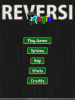
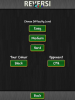
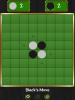




Recent Comments